The user interface displays many vital statistics about your character and information about your surroundings. It is important when playing Edge of Space to keep an eye on all of these, otherwise you can find yourself crashing to your death or missing important events.
Heads Up Display[ | ]
The H.U.D. is displays important information in various parts of the screen and provide an easy and quick glance.
Upper H.U.D.[ | ]

Main Hud
The top left section of the user interface is taken up by the fps counter and displays for vital statistics.
Health Bar[ | ]
The health bar indicator shows how much damage you've taken and how much can be withstood until you encounter a S.A.D. Event, which will happen if this value reaches zero.
Shield Bar[ | ]
The shield allows you to to avoid taking damage, until you have surpassed the value of your shield. When shield hits zero, you will begin to take damage and lose health points. When outside of combat, the shield will regenerate to its full capacity over time.
Energy Bar[ | ]
The energy bar allows you to monitor your energy reserves and rate of usage. When energy hits zero, you will be unable to use certain weapons or your jetpack. The energy bar will recharge when energy is not being actively consumed.
Science XP Bar[ | ]
Science Experience Points, or "Science XP" are the points used to raise knowledge on the knowledge tree. These points will unlock new schematics, allowing you to craft more and better items, gear, decor, and more.
Cryorod Counter[ | ]
Cryorods represent "lives" in Edge of Space. Your master Cryopod does not require the use of Cryorods. Player crafted cryopods will generate cryorods over time, allowing you to respawn at a location other than the master pod. This counter shows how many you have bound to your current activated Cryopod.
Kit Slot(s)[ | ]
The kit slot displays abilities that can be activated due to having a kit equipped on your character screen. Kit abilities are bound to Q, E, R, and T by default, but can be changed in the key mapping screen. Kit abilities are displayed to the immediate left of the toolbar in the top center of the screen.
Clock[ | ]
The clock indicates time of day or night in game at any given time. It is located directly to the right of the toolbar, in the top center of the screen.
Exposure Gauge[ | ]
Normally hidden the Exposure gauge will display when you enter an area where the environment is too hazardous for you. The bar will increase the more time you spend in this hazardous environment and the speed at which it increases will also accelerate the further you travel into hazardous environments. Once the bar reaches it's limit, you will begin to lose health until your character dies. Leaving the dangerous zone, indicated by a large text bar across the screen, will allow your exposure to fall back to zero, and remove the danger of losing health.
Toolbar Display[ | ]
Shows what items you currently have bound to certain slots in your Toolbar, Toolbar slots can be selected via key bindings set in the options mention. [Default keys: 1-8]
How to Equip/Unequip a Tool or Weapon[ | ]
To make a weapon ready to use, you must add it to your toolbar.
- Open your inventory [Default Key: C]
- Highlight the desired hotbar slot by pressing the corresponding number for that slot
- Right click on the item in your inventory and it will occupy that slot
Once the weapon is in the toolbar slot, the slot can be selected at any time to equip the weapon.
Weapons can be unequipped by changing active toolbar slot or removed/replaced from the toolbar completely.
Ammo Counter[ | ]
This displays the current amount of ammo available for your equipped gun. This counter displays directly under the toolbar in the top center of the screen, any time you have a gun equipped and selected. The counter will not show when the weapon is not selected.
Lower H.U.D.[ | ]

Lower Hud
In the lower portion of the H.U.D. you will find a quick menu button. This interface allows access to the games panels and options menu.
Event Tracker[ | ]

Event Tracker
Located on the right side of the H.U.D. you find the event tracker, displayed here will be valuable information regarding any events in your area, the first few you will find are the tutorial events, and Crab nests and Jelly nests Also displayed here will be any timers related to the event.
Panels[ | ]
Various panels can be accessed to display useful information that is not needed urgently or in view all the time.
Stats Panel[ | ]

Character Panel
Accessible via the inventory key bind [Default key: C] and the menu button this panel shows you a detailed list of stats about your character and allows you to equip your character with gear.
Character Stats[ | ]
The left portion of this panel allows you to view various stats about your character.
|
Max Health |
The max amount of health/energy you have, this value represents the amount of damage you can take before encountering a S.A.D. Event or will no longer be able to utilize energy based gear |
|
Max Shields |
The amount of damage your shields can absorb before damage to your health is taken. |
|
Shield Recovery |
How quickly your shields will regenerate when you are no longer receiving damage. |
|
Health Regeneration |
The current amount of health/energy regenerated per tick, this value represents how quickly you will naturally gain health/energy back after losing it. |
|
Speed |
This value represents the speed at which your character runs. |
|
Jump |
This value represents the height at which your character jumps. |
|
Critical Modifier |
This value represents the increased chance your character has of dealing critical damage, when you damage an enemy. |
|
Dodge Modifier |
This value represents your character's ability to dodge attacks, the higher this value the more likely it is for you to receive no damage. |
|
Accuracy |
This value represents your character's ability to aim. The higher this value the more likely it is for you to deal damage when bullets hit enemies. |
|
Gather Distance |
The distance from your character at which dropped resources and items will enter you inventory. |
|
Gravity Factor |
This value represents the gravity at your current location and will modify the your ability to jump and run. |
|
Tech Modifier |
|
|
Exposure Change Resistance |
This value represents how long your character can stay in a hazardous environment at dangerous levels. |
|
Exposure Cooldown Time |
This value represents how long it takes for your character to recover after leaving a hazardous environment at dangerous levels. |
Inventory and Character Panel[ | ]

Inventory Panel
Accessible via the inventory key bind [Default key: I or C] and the menu button this panel shows you what items you currently have on you. From here you can
- Destroy items by dragging and dropping them into the wormhole that appears next to the inventory panel.
- Drop items by dragging and dropping them outside the inventory panel
- Add items to your toolbar
Character Equipment[ | ]
The top of the character/inventory panel allows you to equip gear onto your character. There are two sets of equipment, gear and vanity.
Equipment Types[ | ]
You only gain stats from the set of gear equipment.
The vanity set of equipment is what is shown on your character, if you don't have a vanity piece of a equipment in a slot then the item in your gear slot is what is shown on your character.
You can show your equipped gear by leaving your vanity slots empty. Vanity gear will dictate your character's appearance as long as there is an item in your vanity slots.
How to Equip/Unequip Equipment[ | ]
To equip an item, with the character panel open:
- Open your inventory [Default Key: I or C]
- Drag an item from your inventory to the slot you wish to equip it too.
To unequip an item, with the character panel open:
- Open your inventory [Default Key: I or C]
- Drag and item from the slot you wish to un-equip to an open slot in your inventory.
Crafting Panel[ | ]

Crafting Panel
For a more indepth look at this panel and how to craft, see the Crafting page.
This panel allows access to crafting recipes:
- It will only show recipes your character has knowledge of.
- You can switch between the different categories of craftable items.
- It shows what resources are required to craft each item.
- It shows what other external stations are required to craft each item.
- It allows you to craft the item.
Codex Panel[ | ]

Codex Panel
This panel displays detailed information regarding various topics of interest. Provides a location for the user to read into the story behind Edge of Space and history behind certain areas in the game.
Upgrades Panel[ | ]

Enhancements Panel
This panel shows you your current levels of research and upgrades.
From here you can for each type tech upgrade:
- View your current upgrade rank.
- See what you will unlock at the next marker and rank.
- See how many ranks you have unlocked and how many remain.
Knowledge Panel[ | ]
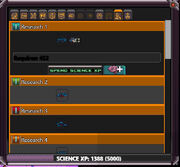
Knowledge Panel
Accessible via the knowledge key bind [Default key: K] and the menu button this panel shows you what you have learned on the knowledge tree. Each tab represents a different type of research, and spending science experience points (Science XP) on this panel will unlock new schematics for your character to craft.
From here you can
- View your current level in each category of knowledge, and what it unlocks
- View what future tiers of knowledge in each category will unlock
- Spend your Science XP
